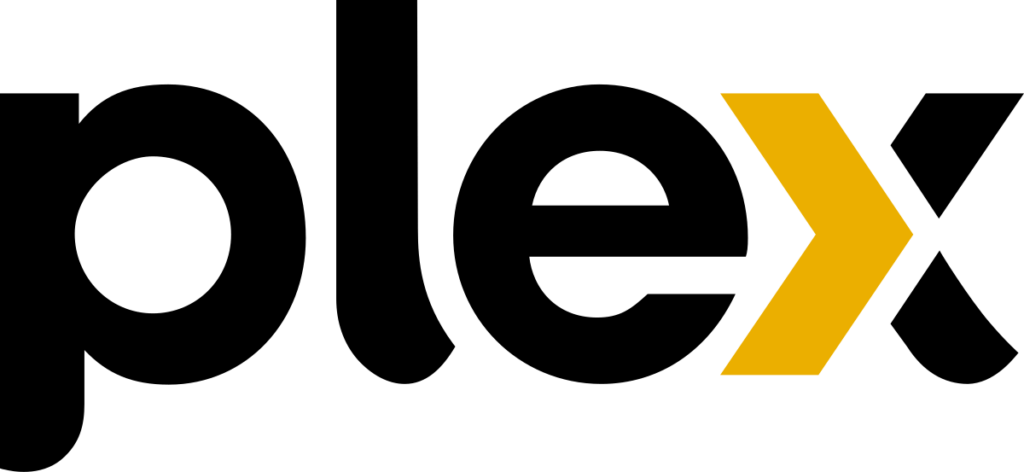
Introduction
To use Plex transcoding with Docker we need to passtrough the NVIDIA GPU to the Docker container. Plex has the ability to fully use the NVIDIA GPU for video transcoding like a bare metal install. In this post I will explain the needed steps to get Plex transcoding to work. In this example we will use Ubuntu 22.04
Update (02-09-2024) – driver version 550
Updates the post with the latest NVIDIA container install commands and drivers version 550. Let me know if everything still works okay in the comments!

NVIDIA drivers server
First we need to install the NVIDIA driver. On Ubuntu or Debian based systems we can install the drivers from apt. As this is a server without a GUI we will go for the headless drivers. After installing the NVIDIA driver we also need to install the package libnvidia-encode for the video transcoding.
# Search apt for NVIDIA drivers.
sudo apt search nvidia-driver
# At the time of writing the latest driver is 550.
# Install the headless server drivers.
sudo apt install nvidia-headless-550-server
# Install the NVIDIA Utils
sudo apt install nvidia-utils-550-server
# Search apt for libnvidia-encode. Needed for Plex transcoding
sudo apt search nvidia-encode
# Install the libnvidia-encode package.
sudo apt install libnvidia-encode-550-server
After installing all the packages reboot your server and check if everything works correctly with the nvidia-smi command.
nvidia-smi
# Output
+-----------------------------------------------------------------------------+
| NVIDIA-SMI 510.73.05 Driver Version: 510.73.05 CUDA Version: 11.6 |
|-------------------------------+----------------------+----------------------+
| GPU Name Persistence-M| Bus-Id Disp.A | Volatile Uncorr. ECC |
| Fan Temp Perf Pwr:Usage/Cap| Memory-Usage | GPU-Util Compute M. |
| | | MIG M. |
|===============================+======================+======================|
| 0 Quadro P2000 Off | 00000000:0B:00.0 Off | N/A |
| 44% 31C P8 5W / 75W | 2MiB / 5120MiB | 0% Default |
| | | N/A |
+-------------------------------+----------------------+----------------------+
+-----------------------------------------------------------------------------+
| Processes: |
| GPU GI CI PID Type Process name GPU Memory |
| ID ID Usage |
|=============================================================================|
| No running processes found |
+-----------------------------------------------------------------------------+NVIDIA container toolkit
After installing the drivers we need to install the NVIDIA container toolkit. More information about the NVIDIA container toolkit can be found on the NVIDIA docs site.
Setting up the package repository
# Add the gpgpkey and repository
curl -fsSL https://nvidia.github.io/libnvidia-container/gpgkey | sudo gpg --dearmor -o /usr/share/keyrings/nvidia-container-toolkit-keyring.gpg && curl -s -L https://nvidia.github.io/libnvidia-container/stable/deb/nvidia-container-toolkit.list | sed 's#deb https://#deb [signed-by=/usr/share/keyrings/nvidia-container-toolkit-keyring.gpg] https://#g' | sudo tee /etc/apt/sources.list.d/nvidia-container-toolkit.listInstalling the NVIDIA container toolkit
# Update and install NVIDIA Container Toolkit
sudo apt-get update
sudo apt-get install -y nvidia-container-toolkit
# Configure NVIDIA Container Toolkit
sudo nvidia-ctk runtime configure --runtime=docker
sudo systemctl restart docker
# Test GPU integration
docker run --gpus all nvidia/cuda:11.5.2-base-ubuntu20.04 nvidia-smiDocker compose options
After all the local packages we need to configure our Docker compose file to use the NVIDIA GPU inside the Plex container. I will assume you have the latest version of Docker installed with the new Docker compose version. Below is an example of my Docker compose file for Plex transcoding with Docker.
Important
When using this guide you need the use the LinuxServer.io Plex Docker image. The official image is missing NVIDIA packages that prevent transcoding from working correctly.
---
version: "3.8"
services:
plex:
image: lscr.io/linuxserver/plex:latest
container_name: plex
network_mode: host
deploy:
resources:
reservations:
devices:
- driver: nvidia
count: 1
capabilities: [gpu]
environment:
- PUID=1001
- PGID=1001
- VERSION=docker
- PLEX_CLAIM=##CLAIM-TOKEN##
- NVIDIA_VISIBLE_DEVICES=all
- NVIDIA_DRIVER_CAPABILITIES=compute,video,utility
volumes:
- /home/tizu/plex/appdata/config:/config
- /mnt/media/TV Shows:/tv
- /mnt/media/Movies:/movies
- /mnt/media/Music:/music
restart: unless-stopped
Next spin up the Docker stack and test the transcoding. In Plex you need to make sure it says Transcode (hw) when transcoding a video. For example:
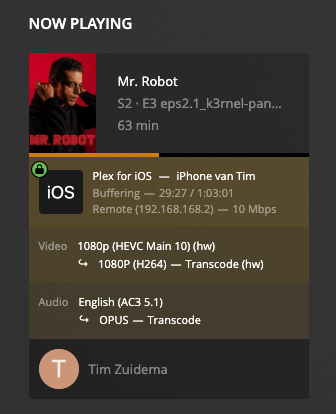
Conclusion
It took me quite a while to get this setup working correctly. The most important thing I was missing was the libnvidia-encode package. For another example with Ollama head over to my NVIDIA GPU with Docker post I hope this post helps you out getting the NVIDIA transcoding working in Plex. If you have any questions leave them in the comments!
If you are looking for a great deal for a graphics card. Click the link below!
Graphic Cards

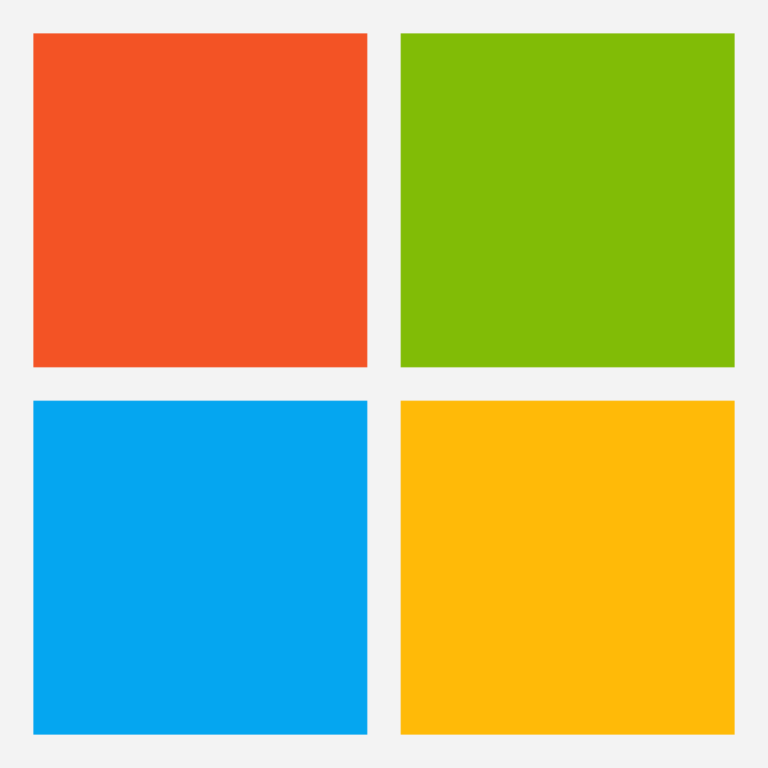
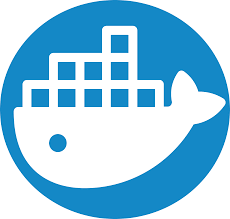
Wanted to give some people a hand here. There is a need to “crack” the install to unlock the GPU. The official drivers cap your number of transcodes. This website has a patch that would allow for you to unlock it. The 550 version I had wouldn’t work, but the 565 version does:
https://github.com/keylase/nvidia-patch
I have to do this anytime I install a new driver and it works quick.
Do I need to add a certain repository to be able to even find the 550-server driver?
“sudo apt search nvidia-driver” do not show any server/headless 🙁
Excellent write-up – thanks for posting this!
First of all
Thank you. It’s an excellent manual that helps a lot!
I admit I’m doing things a little differently, but maybe it’ll help other users like me.
My setup is:
– Windows machine running WSL
– ContainerD instead of docker
– Kubernetes on top of everything
I’ve installed the Nvidia drivers and Cuda solution on my host and enabled the containerd configuration.
The solution seems to be promising as when I run nvidia-smi on the host and inside the plex container.
I get the desired output.
In addition, I wrote a docker image based on Python and TensorFlow to validate that Cuda can see the GPU device (and it can)
But, when I go to the Plex server UI -> Settings -> Transcoder
In the Hardware transcoding device, I only see the AUTO device
Without the GPU being listed. Needless to say, I have Plex Pass
Anyway I’m kind of lost, and maybe you know what I’m missing 🙂
BTW if you’d like to write a post about setting up a setup like mine, I’d be happy to assist,
I’ve documented it all
Yeah I needed to specify more detail in the compose file to get it up and running.
deploy:
resources:
reservations:
devices:
– driver: nvidia
count: 1
capabilities: [gpu]
Thanks for the feedback! I updated the compose file above.
Updated 2-09-2024 with NVIDIA Driver version 550. Let me know if everything still works okay!
For anyone else scratching their head, not running docker compose, but instead docker run (following the official plex docker guide), add the –gpus all flag at the end of the run command (as shown in the cuda test).
Tried this the other night and it didn’t work for me got nvidia-smi output and the test cuda image did what it was support to do with nvidia-smi output but my plex docker will not spin up when enabling the gpu option.
Any suggestions on how to troubleshoot this issue “Cannot read properties of null (reading ‘push’)” in portainer after adding env and turning on GPU
A quick Google seems to be that it is related to Portainer. Can you try with docker run or docker compose?
I was able to get my graphics card to work in Plex, deployed via a Portainer Stack, using your instructions. Nvidia driver 550, Ubuntu 22.04.5. At first, I could not get the card to show up in the Plex container, but then I removed the Version declaration at the top of the Stack. Once I did that, the gpu appeared in Plex. I also used NVIDIA_DRIVER_CAPABILITIES=all; not sure if that was a factor. Thank you very much for this guide. It was extremely helpful.
Thanks so much for this! I finally got this working after trying a bunch of times over the course of a year. Now, to see if this actually helps concurrent streams transcoding…
I’ve followed a few too many guides, but this one worked for me. Appreciate the detailed write up, this was quick and got hw transcodes working!
Hi! I followed the tutorial and everything worked well until i can’t see the “Transcode (hw)” part.
nvidia-smi shows my NVIDIA GPU without no problem.
I entered in PLEX support webpage and says that function can only be enabled with plex-pass.
Sounds like you got your answer. https://support.plex.tv/articles/115002178853-using-hardware-accelerated-streaming/
Hello,
I am attempting to install the drivers, also on Ubuntu 22.04.
I don’t see any “headless” offerings in the search results.
Did you try to run the command: sudo apt search nvidia-headless-*?