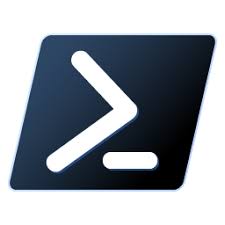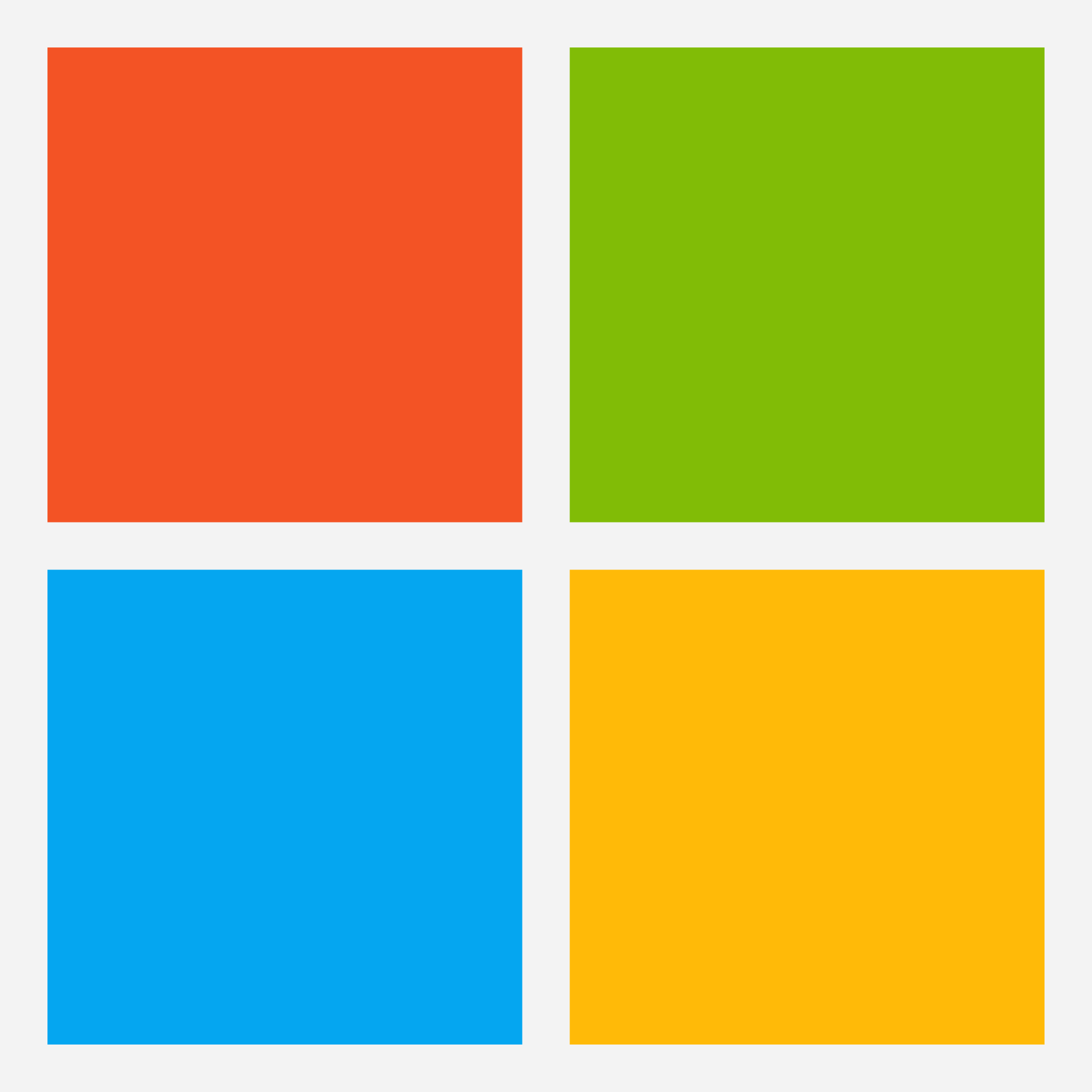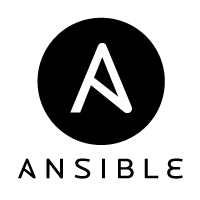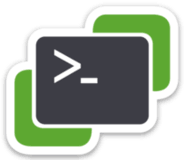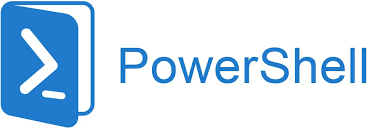
Introduction
Are you new to PowerShell and looking to get started with it? PowerShell is a powerful scripting language that can help you automate and manage your Windows operating system. In this beginner’s guide, we will cover the basics of PowerShell and provide you with some tips to help you get started.
What is PowerShell?
PowerShell is a command-line interface (CLI) and scripting language developed by Microsoft for the Windows operating system. It allows users to automate and manage various system administration tasks, such as managing files and folders, configuring network settings, and managing user accounts.
Installing PowerShell
PowerShell comes pre-installed on most Windows systems. However, if you are running an older version of Windows or if you need to install a newer version of PowerShell, you can download it from the Microsoft website.
Basic Commands
To get started with PowerShell, you will need to open the PowerShell console. You can do this by typing “PowerShell” in the search bar or by pressing the Windows key + X and selecting “Windows PowerShell” from the menu.
Here are some basic commands to get you started:
- Get-ChildItem: This command lists all the files and folders in the current directory.
- Set-Location: This command changes the current directory.
- New-Item: This command creates a new file or folder.
- Rename-Item: This command renames a file or folder.
- Remove-Item: This command deletes a file or folder.
Variables and Data Types
Variables are used to store data in PowerShell. To create a variable, use the $ symbol followed by the variable name. PowerShell supports several data types, including strings, integers, and boolean values.
Here is an example:
$Name = "John"
$Age = 25
$IsStudent = $trueControl Flow
PowerShell supports various control flow statements, including if/else statements and loops. These statements allow you to control the flow of your script based on certain conditions.
Here is an example:
$Num = 10
if ($Num -gt 5) { Write-Host "The number is greater than 5" } else { Write-Host "The number is less than or equal to 5" }Functions
Functions are used to group code together and reuse it multiple times. You can create a function in PowerShell by using the function keyword followed by the function name and the code to be executed.
Here is an example:
Function Greet { param($Name) Write-Host "Hello, $Name!" }
Greet "John"PowerShell Modules
PowerShell modules are collections of scripts and functions that can be easily imported into your PowerShell session. You can find a wide range of PowerShell modules on the PowerShell Gallery.
To install a module, use the Install-Module command followed by the module name:
Install-Module AzureRMConclusion
PowerShell is a powerful tool that can help you automate and manage various system administration tasks. With this beginner’s guide, you should have a good understanding of the basics of PowerShell and be ready to start writing your own scripts. Remember to experiment with different commands, functions, and modules to get the most out of PowerShell.